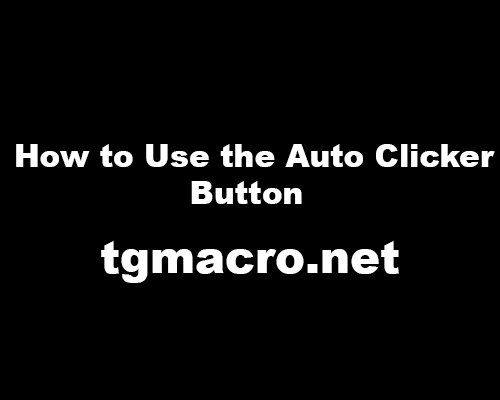How to Auto Refresh a Web Page
Auto Clickers are applications that automate clicking on any device anywhere on the screen. Clicker applications are available on both PCs as well as smartphones. Applications of this genre are mostly used to play click-based games like Roblox and Minecraft. As these games require a user to click extremely fast to kill opponents and complete tasks, a clicker’s speed will surpass that of any human. However, other than games, among the various other tasks that clickers are involved in, refreshing a web-page automatically is one of them. If you are stuck in a long online queue for ticket bookings, to get a stable connection you need to refresh your page. The faster you can do it, the quicker you move ahead of the line. A clicker comes in handy in such situations. The process of auto-refreshing is mentioned below:
- The first step is to download and install an auto clicker that is safe to use and free to download. The two recommended clickers will be OP Auto Clicker and GS Auto Clicker. Both clickers are extremely fast and have recording capabilities.
- Now coming to the various parameters, the first thing you need to do is set the click point on the refresh button of your clicker. You can either do this by feeding the X and Y coordinates of the button or simply by dragging your mouse pointer to the button and then selecting ‘Current Cursor location’ on the clicker.
- Now you have to set the click interval. This is the time elapsed between two consecutive clicks. Depending upon how fast you want the browser to refresh, set the time divisions that are available in hours, minutes, and seconds. Setting all the divisions to zero gives you the fastest consecutive clicks that the clicker can make.
- The last parameter that needs to be filled is the Click repeat option. This determines the number of times you want the clicker to click. Normally, you would want to set a finite value to it. If required, the ‘Repeat until stopped’ option can also be triggered.
- The Record and Playback can be used for this purpose. Click on the Record button and manually click on the refresh button of your browser several times. Stop the recording and save it on the clicker. Now whenever you use the hotkey to start the recording, the clicks that you had made will be repeated according to the number of click repeats that have been set.