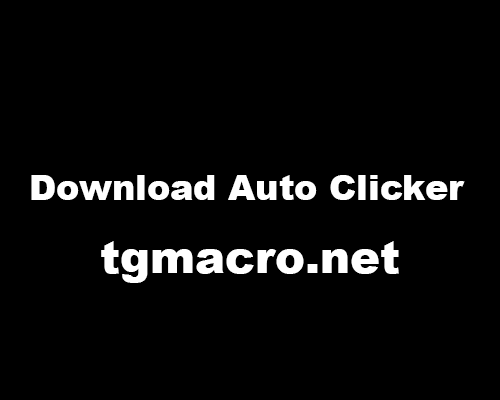How to Set Clicker Count?
Auto clickers are applications that have been built to assist people in repeatedly clicking on a screen. If the clicker you are using is fast and powerful, it will be able to perform an infinite number of clicks without getting stuck if it is left to run indefinitely. Although this looks like a prospective use of a clicker, it is not really required in tasks that involve the same. Normally clickers are used to click at a very high pace for a fixed amount of time. The greater number of clicks a clicker can accommodate within that time showcases the clicker’s competency. In this article, we will discuss how to set the clicker count and techniques by which you can adopt the fastest clicker settings.
- To be able to experience really fast clicking, you must download a clicker that will be able to perform at such high levels. Two of the best clickers doing the rounds in the industry are the OP Auto Clicker and the GS Auto Clicker. Both clickers can be downloaded from their respective websites online.
- After you have downloaded and installed a clicker of your choice, launch it and bring up the floating panel on top of the application you will be using it on. Set a target position for the clicker to click on the screen. Once the other parameters like Click type (Right Click and Left Click as well as Single Clicks, Double Clicks, and Triple Clicks) have been set, go down to the Clicker Counter option.
- The Clicker Counter determines the number of clicks that the clicker will execute before coming to a halt. For tasks like data entry and submitting forms online, normally a fixed number of clicks are required. Therefore, a numerical number of clicks are required to be set. Increase the counter to the required number of clicks.· For gaming purposes, as there is no fixed number of clicks that you have to perform. Therefore, set the click counter to ‘Repeat Until Stopped’. The clicker will start clicking when the hotkey is pressed and will not stop until the stop hotkey is pressed again.