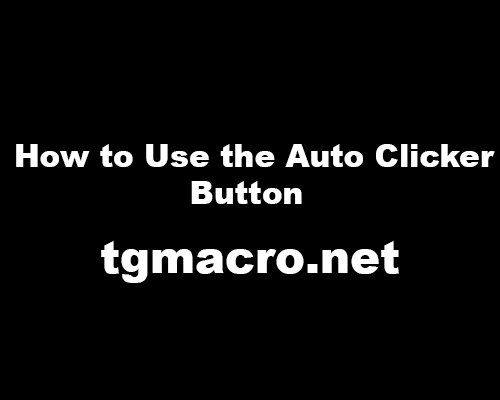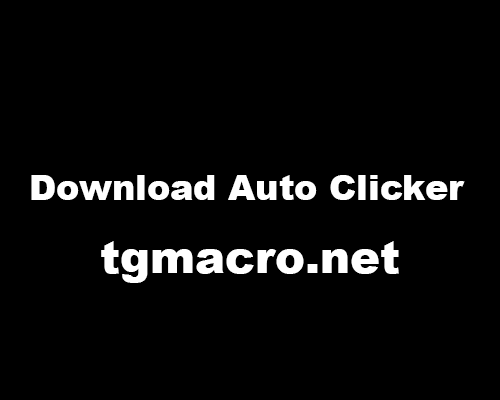How to Use the Auto Clicker Button
Auto Clickers are used for anything under the sun that involves having to click at a very high speed on any part of a screen, be it a smartphone, a PC, or a tablet. This application finds the best use in the gaming community. With the advent of more such games like Minecraft and Roblox, the rate at which clickers have been downloaded has increased. This has also introduced into the market several clickers that are infected viruses and corrupt your system on installation. A good clicker will not cause such problems and will be easy to use and navigate as well. This article will discuss the various settings and parameters that are required to use the Auto Clicker properly.
- To start things off, to be able to use the Auto Clicker button properly, you need to download a good clicker. Two of the best clickers in the last year are the OP Auto Clicker and the GS Auto Clicker. These clickers can be downloaded for free from their official websites and take up little CPU usage. The clickers are open source so you can make developments to the existing codes anytime.
- When you launch the clicker, it will appear as a floating panel above the application you want to use it on. For example, if you are using it for a game, the clicker along with the button will be at one corner of your screen. You can also minimize it and use the hotkey to start and stop the clicker.
- The first parameter of the clicker is the Interval between two clicks. You can set an interval time using the hours, minutes, seconds, and milliseconds time divisions.
- The click type requires you to choose either a right-click or a left-click. Subsequently, there is a parameter that allows you to choose between single clicks, double clicks, and triple clicks. The middle button click (roller of the mouse) is not available in all clickers.
- Finally, you have to set the number of clicks you want. You can either put a numerical value to it or set it to infinite clicks with the help of the ‘Repeat Until Stopped’ option.
- After all the parameters have been set, you can safely use the clicker button that says Start on it. Otherwise, you can operate the clicker button with the help of a hotkey (keyboard shortcut). The default hotkey is F6 but with the latest updates, almost all top clickers give you the option to customize the hotkey.